

The Java ImageJ image editing and processing software in microscopy and macroscopy – a brief review
ImageJ is a powerful and versatile software package designed for scientific image processing and analysis. It is written in Java, which allows it to run on different operating systems like Windows, Mac and Linux. ImageJ is available as open-source software that is highly extensible and can be used free of charge. It was created by US software developer Wayne Rasband, who continues to add features to the program. The program offers a huge array of functions and can be extended using plugins. Basic features include a wide range of measurement tools such as length measurement, angle measurement, surface calculation and much more.
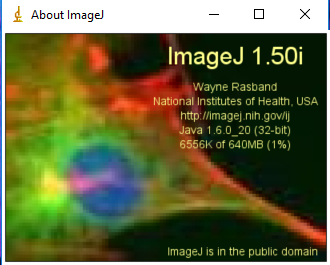
Installing ImageJ is easy: Download the ZIP file from https://imagej.net and unpack the contents. ImageJ is now ready to use.
When you first start it, you get only a small toolbar with a list of menu items that give access to most of the functions within the program. The working language is English.

Due to the modular nature of the program, additional functions can be implemented via plugins, which can be downloaded and installed from the website: https://imagej.nih.gov/ij/plugins/
1) As usual, open the image you want to work on with File/Open and import it into ImageJ:
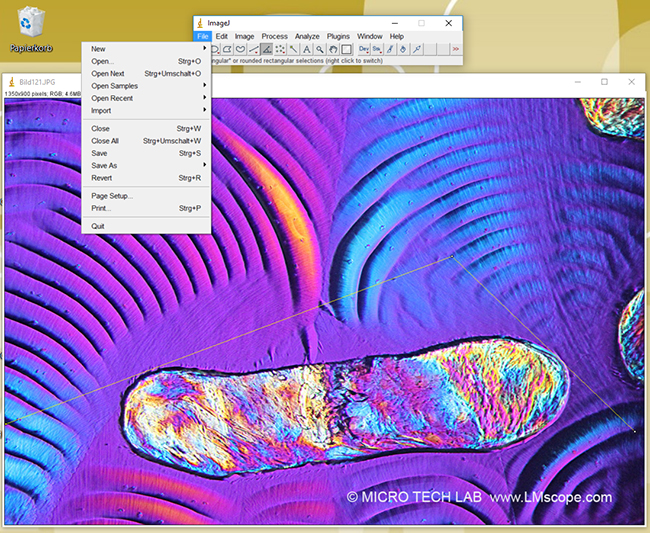
2) Use the options available under Edit to perform a variety of standard tasks, such as Cut, Copy, Paste, Clear, Fill, Draw, Invert, etc.
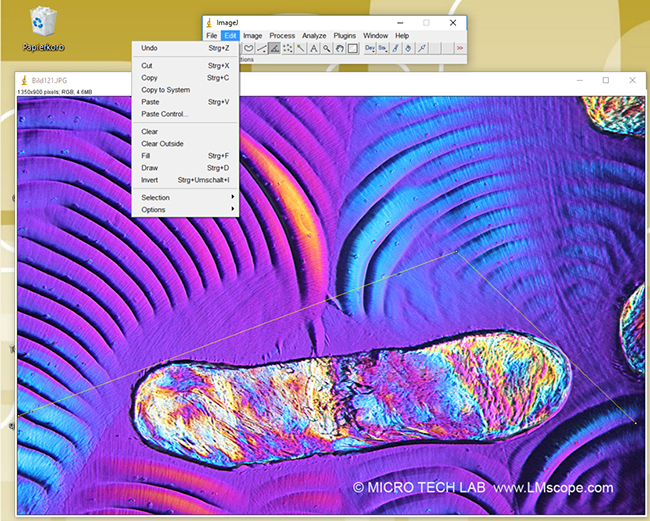
3) The Image menu contains a selection of image processing routines, such as:
• Colour scheme
• Brightness, contrast
• Stack Combiner
• HyperVolume (4D Stack) shuffler
• Focuser (extended depth of field)
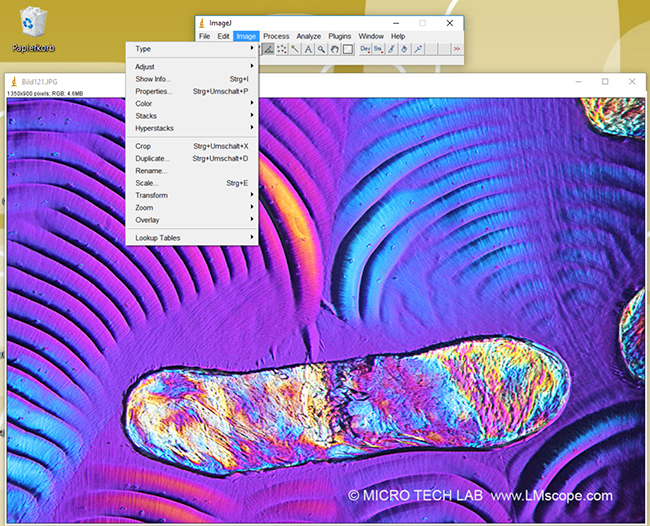
4) The following functions are included in the Process menu:
- Filters: Real Convolver, FFT, De-interlace, Auto Gamma
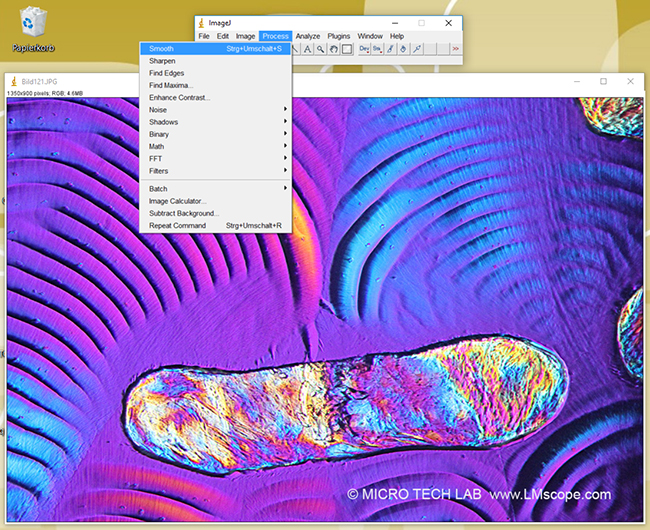
- Find Edges
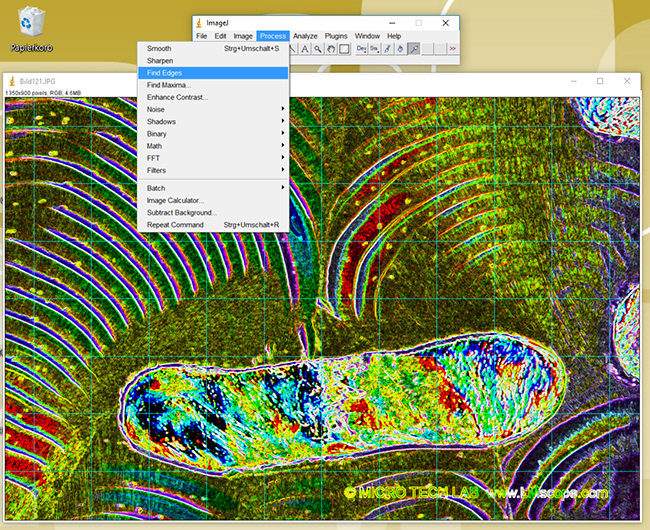
5) The following tools are located in the Analyze menu:
- Autocorrelation
- Histogram
- Cell Counter
- Spectrum Extractor
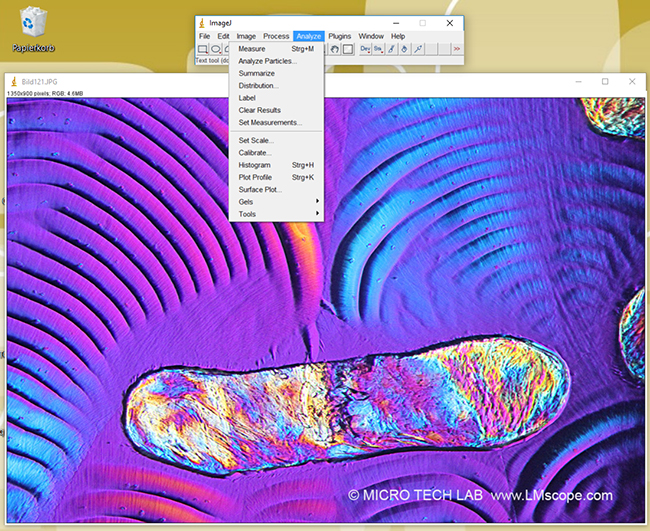
Example: Histogram:
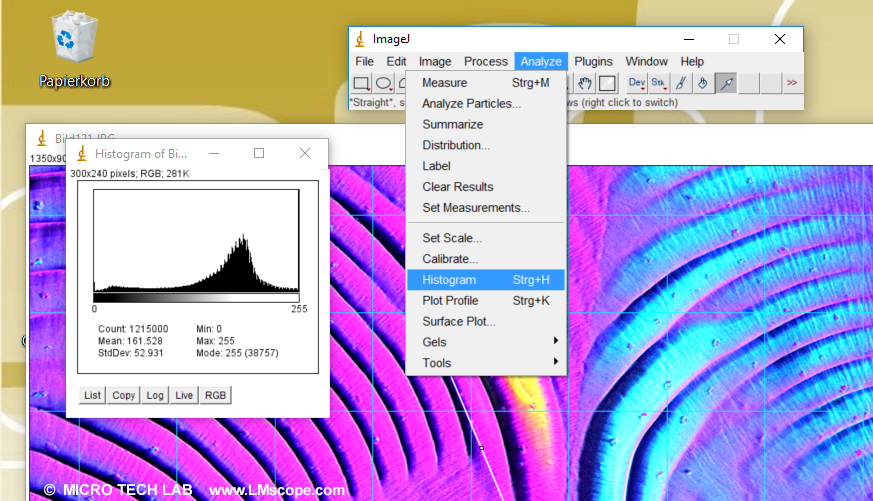
6.) To measure a cell, for example, you need to choose the image measurement tool in the Plugins menu:
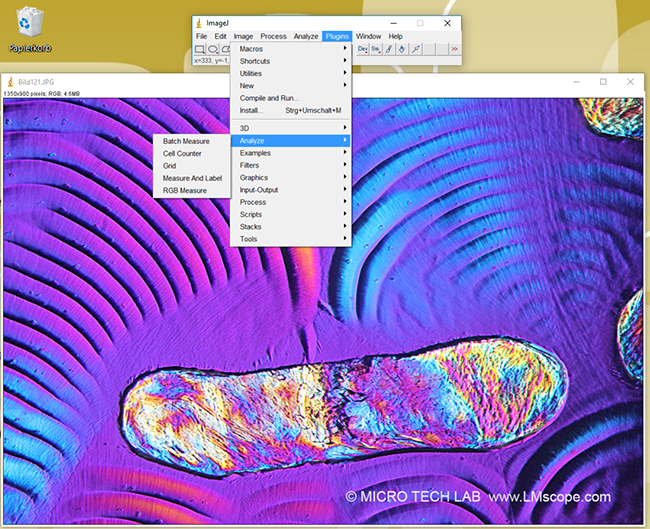
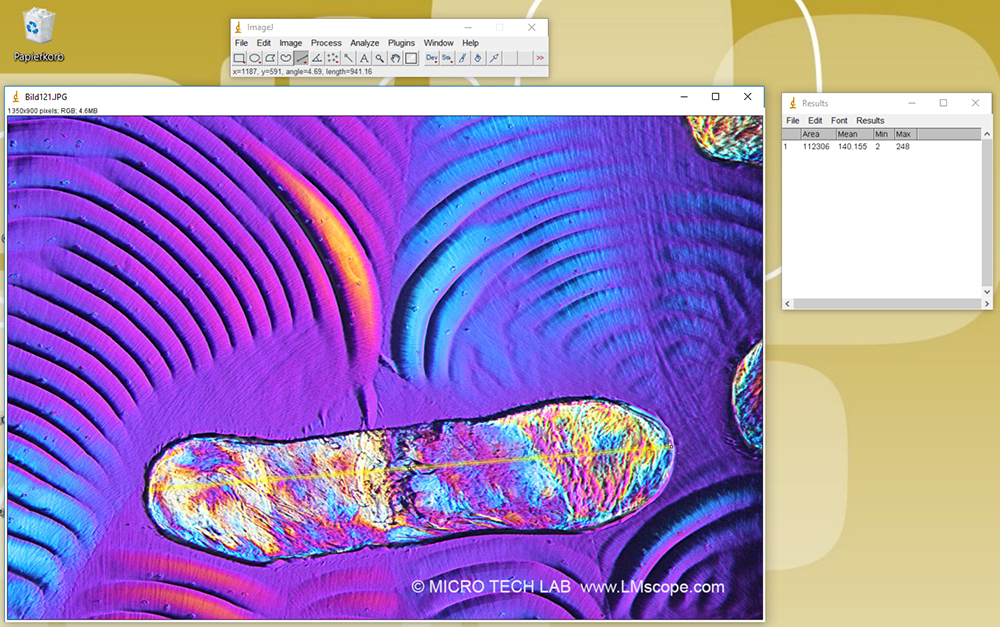
Additional tools include: Brush Tool, Lasso Selection Tool, Pixel Inspection Tool, etc. A very interesting feature for us – image acquisition – is also supported under Acquisition of Cameras/Twain.
ImageJ works well with other programs, such as Canon Utility, Nikon Remote Control 2 and Capture One. Depending on the requirements in each case, it can be used as a replacement or complement to other commercial software products. To sum up, we can recommend ImageJ as a highly useful software for our area of application that has the added bonus of being available for free.