

Capture One Pro software: Tethering in microscopy with Live View for a large variety of cameras
Over the past several years, camera control software has become an increasingly important and common element in photomicrography.


Today, hardly any DLSR or mirrorless system camera has a tilt and swivel screen, which often makes adjusting the camera settings and operating the camera a time-consuming and physically demanding process. And once the images have been taken, they still need to be transferred to the computer to study and evaluate them in detail. In photomicrography, this is exactly where a camera control software will make a difference because it provides tremendous improvements to workflow efficiency.
The Capture One Pro software is first and foremost an image editing software, but also includes an excellent camera control component which works very well for photomicrography thanks to a wide range of useful tools. And best of all, it is not tied to any particular brand and offers extensive RAW support, which makes it a universal image processing and camera control program for use with hundreds of different camera brands. With the Capture One Pro software, the camera can be comfortably operated from the user’s workspace via PC/Mac, which not only accelerates the workflow, but also results in a considerably better image quality.
Because in photomicrography the camera is attached to the microscope, the ability to remotely control the camera and transfer or view in-camera images also has obvious ergonomic benefits: the operator doesn’t have to get up after each shot to look at the results because the image can be conveniently reviewed on the larger computer screen rather than a small camera LCD. Another plus: the images bypass the camera’s memory storage and are directly stored on the computer, which eliminates the time-consuming task of transferring the images from the memory card to the computer.
We used a Nikon D800 DSLR and a Sony 7R II for our test of the software. The following camera settings can be controlled remotely via PC/Mac:
- ISO
- Exposure time
- Brightness +/- f-stops
- HDR mode
- Image format (.jpg, .raw, etc.), image quality, video format
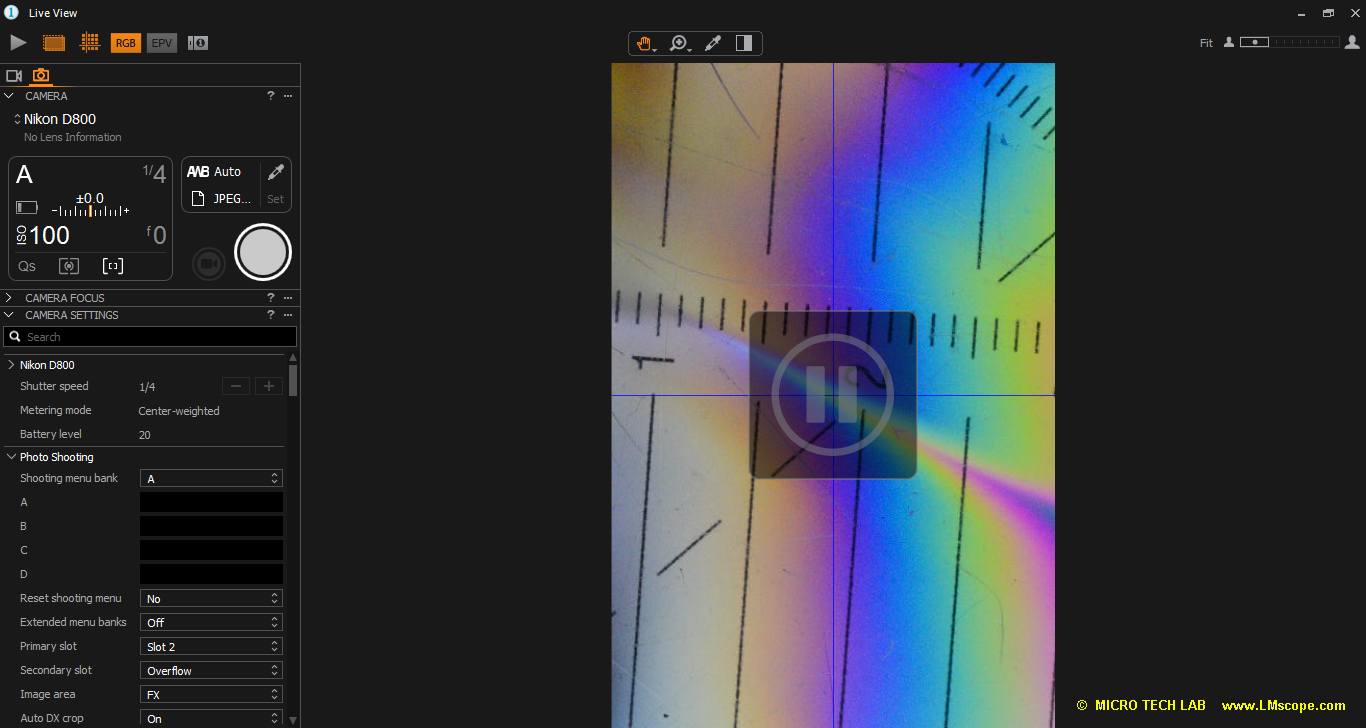
Camera settings with the Nikon D800
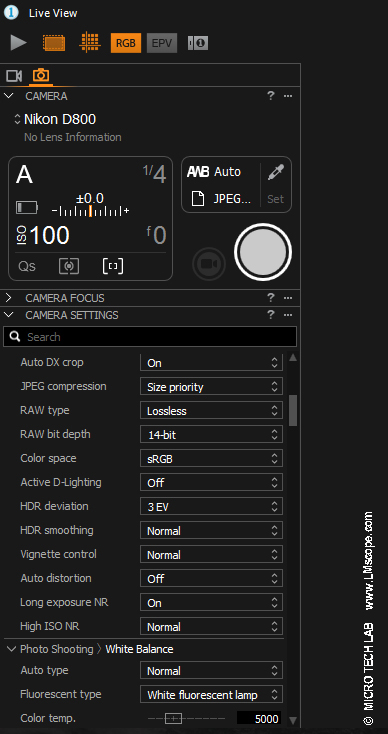
Especially in photomicrography, using the Live View function has several advantages over using the viewfinder, because many of the DSLR and system cameras currently on the market do not have a tilt and swivel screen.
In Live View mode, the following properties can be checked, optimised and adjusted (if required):
- Setting the focus distance and fine-tuning the point of focus
- Zoom adjustment
- Choosing a Live View image in colour or monochrome
- Automatic brightness control
- White balancing with eyedropper tool
These sophisticated tools make it possible to create top-notch images, which is why the Capture One software plays a particularly important role in the professional photography segment.
The Live View mode is controlled in a dedicated window – the LIVE VIEW NAVIGATOR.
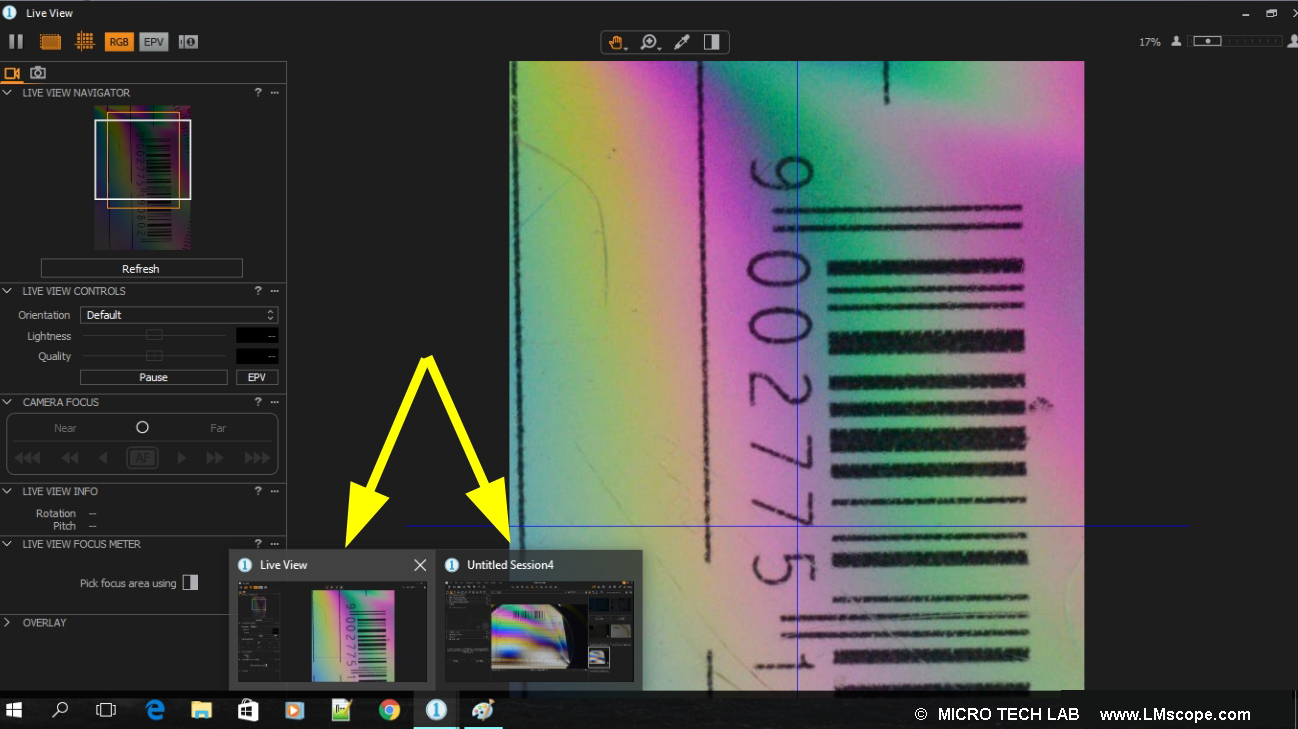
This window is separate from the main application and can be used in front of the main application or moved to a second monitor. All changes to the camera settings are immediately visible in the Live View display, enabling the operator to focus precisely and check exposure and sharpness.
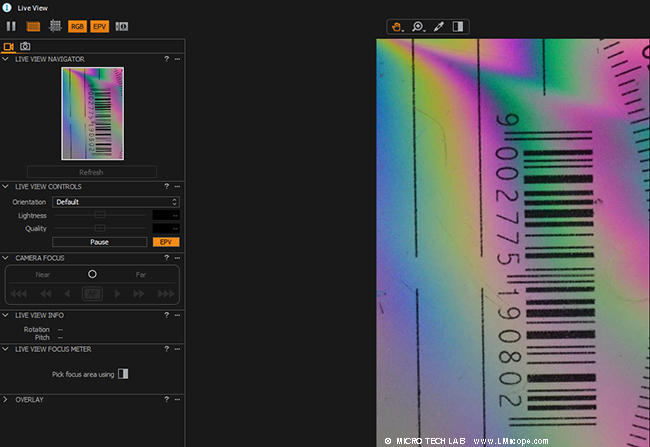
With the zoom cursor on the top right, specific parts of the image can be zoomed out. This makes it possible to precisely adjust and fine-tune the focus.
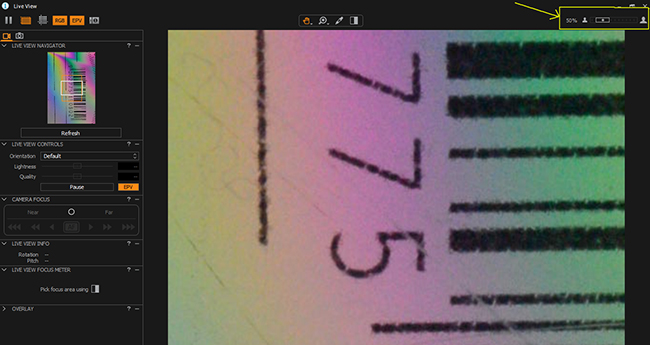
The Focus Meter is another helpful feature of the Capture One software, which serves as a visual aid to achieve optimal focus. The degree of focus is quantified and shown in a bar graph.
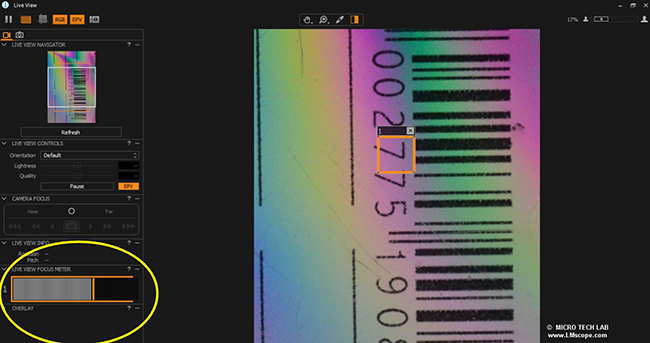
If desired, the user can switch between a colour or a monochrome Live View image by clicking the RGB icon on the top right.
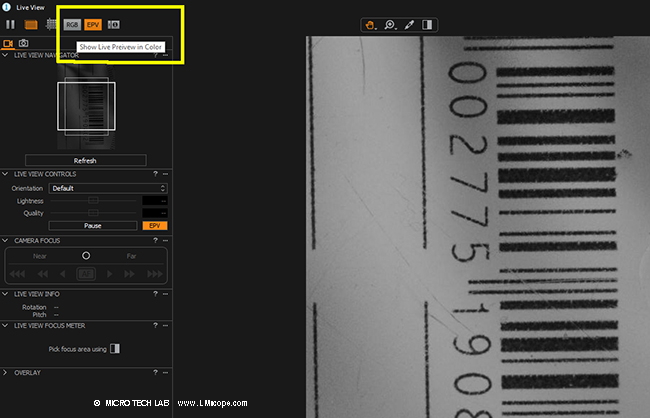
A very important feature in photomicrography: the white balancing eyedropper tool for effortlessly correcting white balance issues
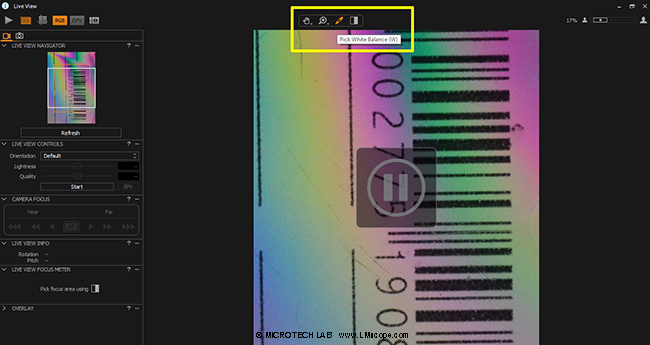
For Nikon cameras, an EPV function is supported, which automatically adjusts the brightness depending on the lighting conditions. This feature is particularly beneficial in poor or low light conditions (such as fluorescence applications).
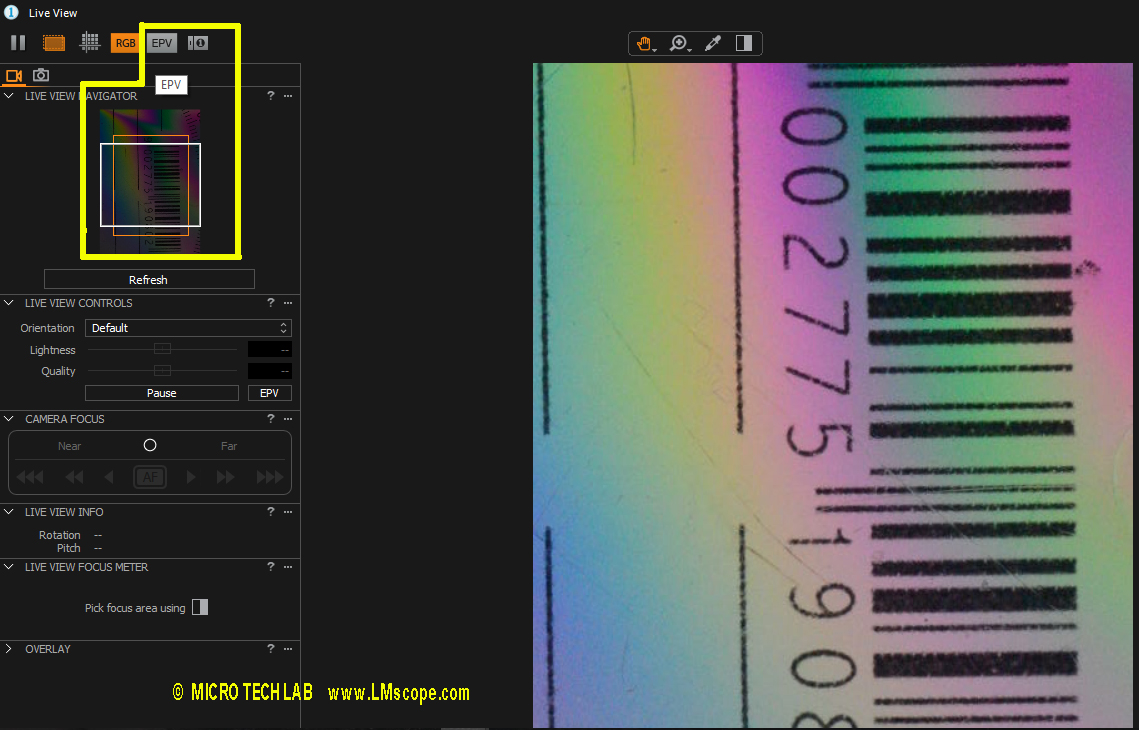
The camera shutter is released by clicking the capture button, which can be accessed both in the main window and in the Live View Navigator window.
After an image has been captured, it can be viewed in the Capture One Pro main window. If required, it can be edited and optimised using Capture One Pro’s extensive range of tools. Important functions include:
- Brightness/contrast
- Dynamic range
- RGB levels
- Colour correction
- Sharpening effects
- Noise reduction
- Histograms
If required, the image can also be flipped or mirrored.
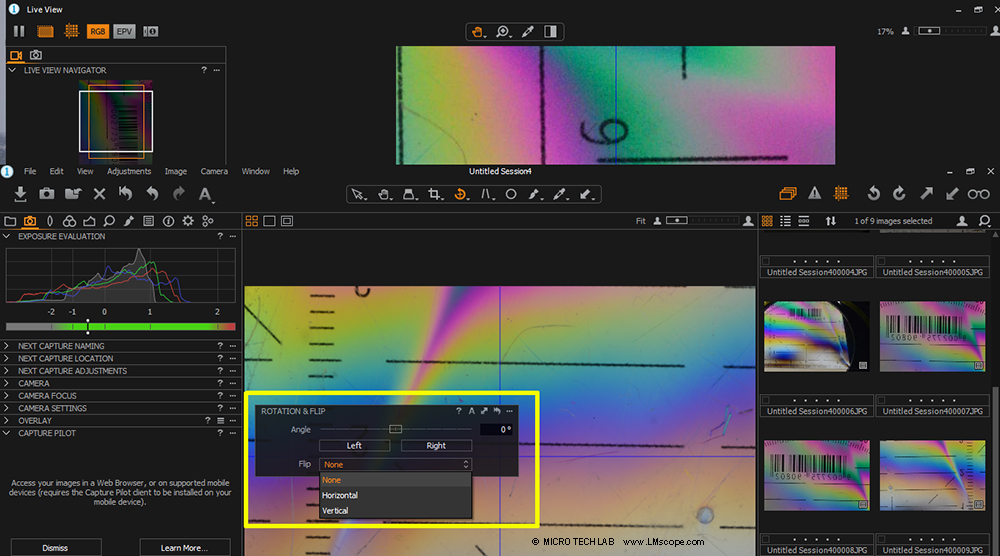
Capture One also offers tailor-made profiles for Sony cameras. This means that it is finally possible to control Sony DSLR and mirrorless system cameras remotely from the PC or Mac using the Live View function. Sony currently (as of June 2017) does not offer a software with Live View capabilities for its cameras.
For this reason, we also tested the Capture One software on a Sony camera, specifically the Sony 7R Mark II. The software immediately identified our camera:
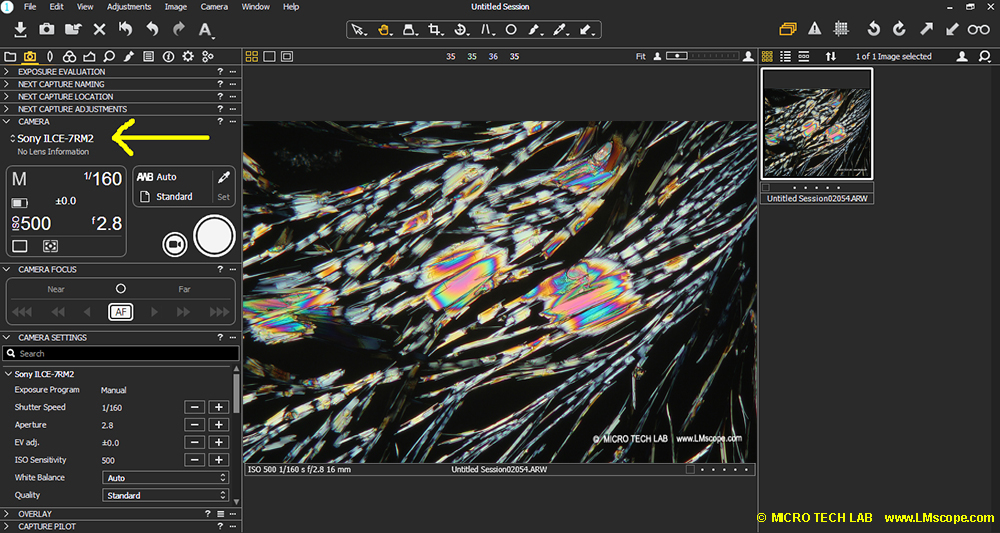
This is what the image looks like in Live View mode:
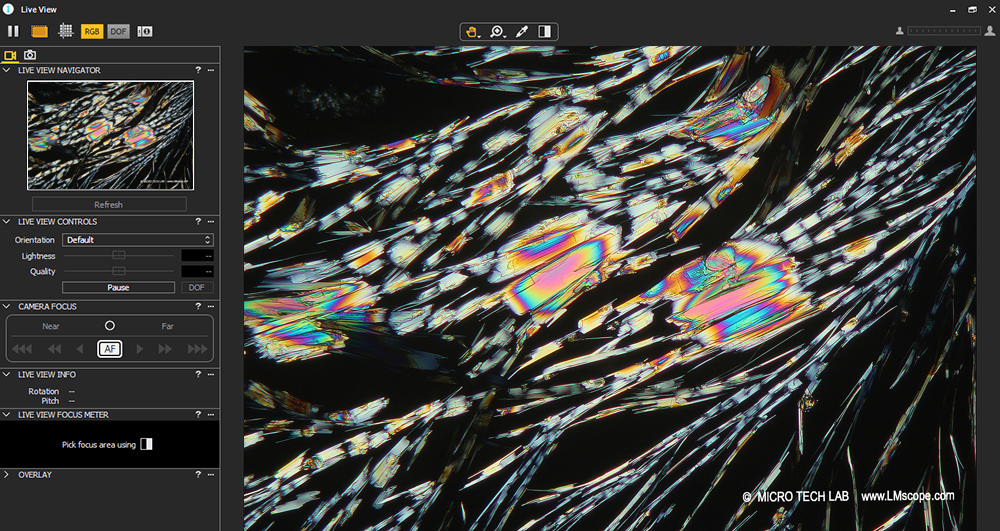
As with the other camera we tested, we were able to flip the image with one click:
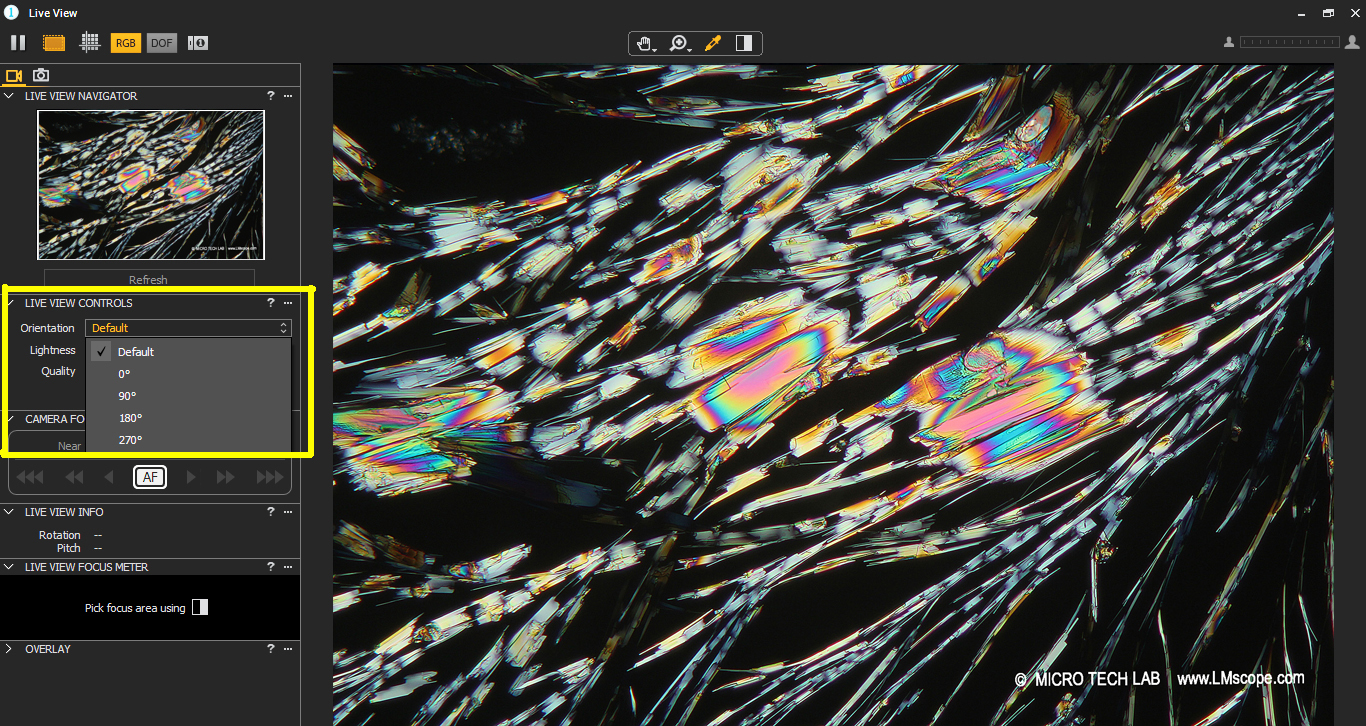
As mentioned previously, only a small amount of light reaches the camera sensor if certain microscopy methods are applied. The Capture One software readjusts the brightness in the Live View display, to make the image appear as distinct as possible. During our test, we turned off the illumination entirely but were still able to see the specimen with the Nikon D800 (1st picture) and with the Sony 7R Mark II (2nd).
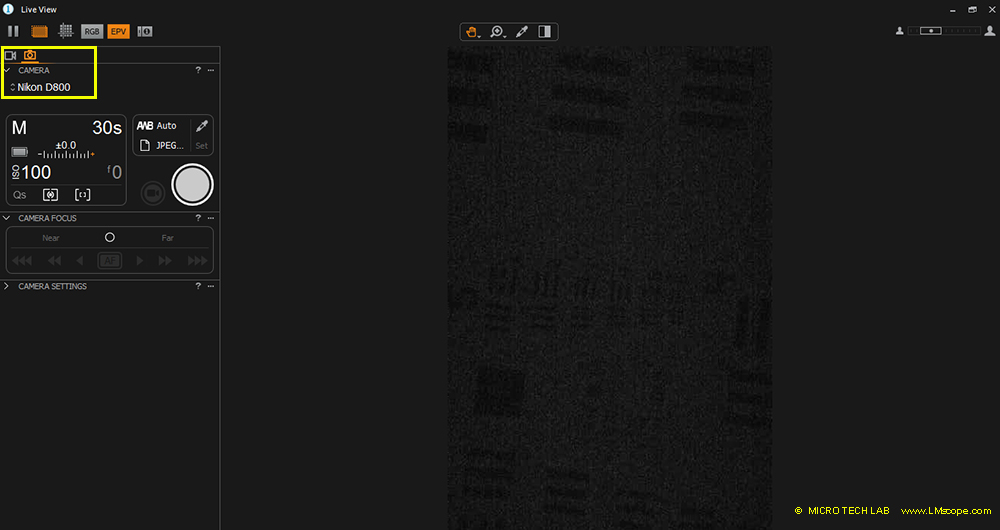
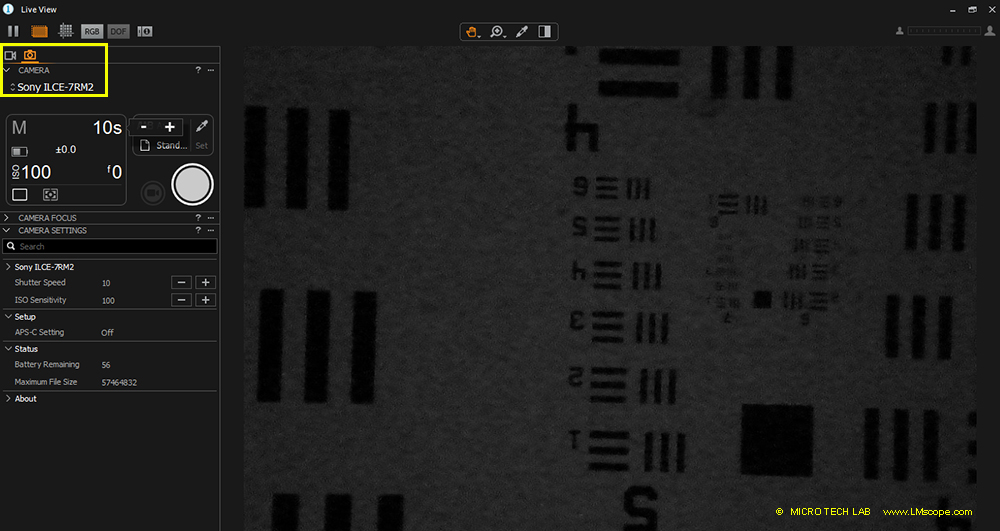
CONCLUSION: The Capture One Pro software is excellently suited for photomicrography, because it enables the use of large and highly sophisticated cameras for professional applications.
New LM Digital Adapter for: Sony Alpha 9 III / Sony Alpha 7R V / Sony Alpha 1 II / Sony Alpha 1 / Sony Alpha 9 II (ILCE-9M2) / Sony FX3 Cinema Line / Sony Alpha 9 / Sony Alpha 7R IV / Sony Alpha 7S II / Sony Alpha 7S III / Sony Alpha 7R III / Sony Alpha 7R II / Sony Alpha 7C / Sony Alpha 7S / Sony Alpha 7III / Sony Alpha 6700 / Sony Alpha 6600 / Sony Alpha 6400 / Sony Alpha 6100 / Sony ZV-E10 / Sony Alpha 6300 / Sony Alpha 6500 / Sony Alpha 99 II (SLT-A99 II) / Sony Alpha 77 II / Sony Alpha 7R / Sony Alpha 7 / Sony Alpha 68 / Sony Alpha 99 (SLT-A99) / Sony Alpha 7II / Sony Alpha 6000 / Sony Alpha 77V /