

The Canon EOS 2000D as a microscope camera: a solid digital camera for research and routine tasks at an affordable price
Our professional LM microscope adapter with built-in precision optics enables users to attach the Canon EOS 2000D to almost any microscope. The modular design of the adapter system ensures excellent image quality, an easy fit to the camera and microscope, and a high degree of flexibility.
Because they have large, high-quality image sensors, regular SLR cameras are very well suited for scientific work and industrial imaging applications. Canon’s EOS 2000D is produced in large quantities and therefore carries a relatively moderate price tag starting at only € 300. Accordingly, it offers an excellent price-to-performance ratio. Compared to dedicated microscope C-mount cameras in the same price segment, the image quality produced by the EOS 2000D is much higher, both in terms of dynamic range and light sensitivity.

The camera can also be controlled remotely using the Canon Utility software, which is included for free with the camera. Live View, magnification capabilities and fast data transfer via USB cable are standard features even in the lower price segment. With its highly sensitive CMOS sensor technology, the camera is also suitable for fluorescence microscopy and can be used for a wide range of life science imaging applications. Of note, the camera can also be used to capture microscopic images without a computer, by operating it via the touch screen and the menu buttons. To continuously power the camera for extended use in the lab or studio, you can also use affordable external charging units.
Below are the key tech specs of the Canon EOS 2000D:
- live view CMOS sensor, 22.5 x 15 mm
- 24 million pixels
- Up to 3 fps shooting
- Sensitivity range from ISO 100 to ISO 12,800
- Movie recording frame size (pixels) and frame rate: 1,920 x 1,080 (HD quality); 30p (progressive)
- Fix 3.0'' TFT LCD display
- HDMI output connector (type C)
- Wi-Fi (wireless LAN)
- USB 2.0
- Weight: 470 g (body only)
The EOS 2000D has an APS-C format sensor with a resolution of 24 megapixels. Compared to the similarly priced EOS 4000D, it delivers 6 megapixels more.
A positive detail we noticed is that – unlike the 4000D – the 2000D uses a robust metal bayonet.

The camera body is built entirely of plastic and weighs less than half a kilogram.
The LM adapter solution offers two ways of attaching the camera to a microscope:
1. Connecting the camera to the microscope’s eyepiece tube:

When you use a camera with a microscope like this, you remove the eyepiece first and then slide the camera, together with the adapter (which includes an optical component), into the tube where the eyepiece was. Eyepiece tubes have standard diameters of 23.2 mm or 30 mm. If requested, we can also manufacture customised adapter solutions for eyepieces with other dimensions to fit customer needs.

The basic adapter solution can be equipped either with a C-mount connection or with a tube sleeve for eyepiece tubes with an inner diameter of 23.2 mm or 30 mm respectively.
2. Connecting the camera to the microscope’s phototube:
If at all possible, you should always attach the camera to the phototube of the microscope. Most modern microscopes are equipped with such a third port, which can be used for installing the camera.

The 2000D has a 3'' (7.5 cm) fixed-type LCD screen at the back of the camera. Although a screen with tilt and swivel capabilities is generally a useful feature, the screen is not used very much when the camera is operated in a stationary position with Canon’s EOS Utility software and an external computer.

The EOS 2000D has built-in Wi-Fi connectivity, which enables remote camera control from a mobile device (e.g. tablet or smartphone) using Canon’s free Camera Connect app. The Wi-Fi function can be enabled very easily in the menu.
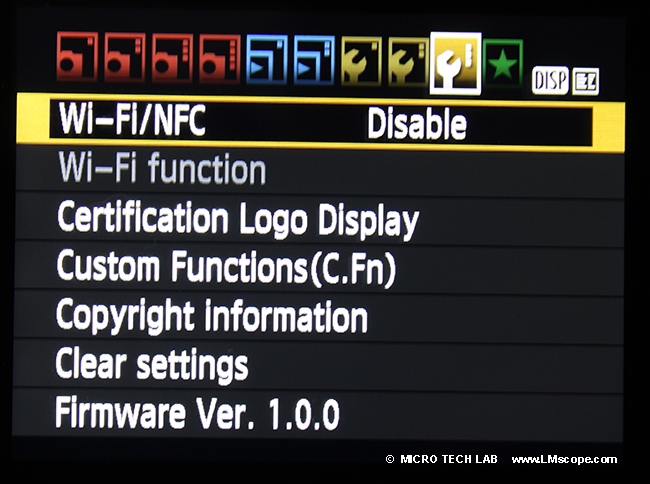
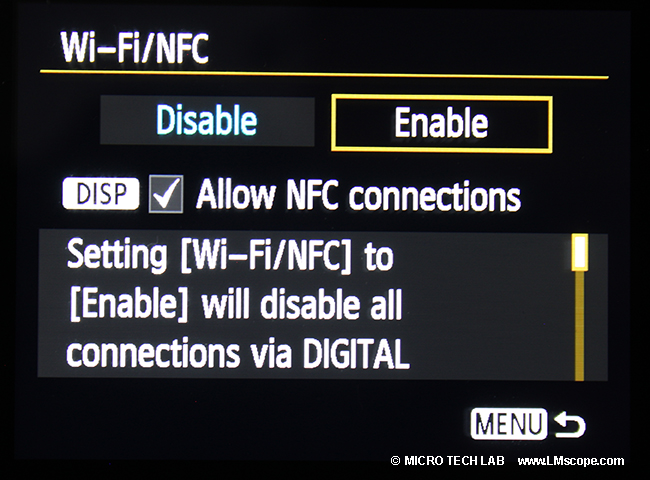
In addition to the HDMI port for exporting the camera’s Live View feed to large high-resolution external monitors, there is also an USB 2.0 connection, which can be used to connect the camera to a computer. This enables image data to be transferred from the flash memory to the computer and/or remote control of the camera via the Canon EOS Utilities software, using Live View and the magnification function. Unfortunately, USB charging is not supported.

The EOS 2000D comes with a standard battery (same model as the EOS 1300D) and thus fits the AC adapter we recommend using to continuously power the camera.

To prevent the camera from switching off automatically while working on the microscope, the energy saving setting (Auto power-off) needs to be disabled; this can be done in the menu in no time at all.
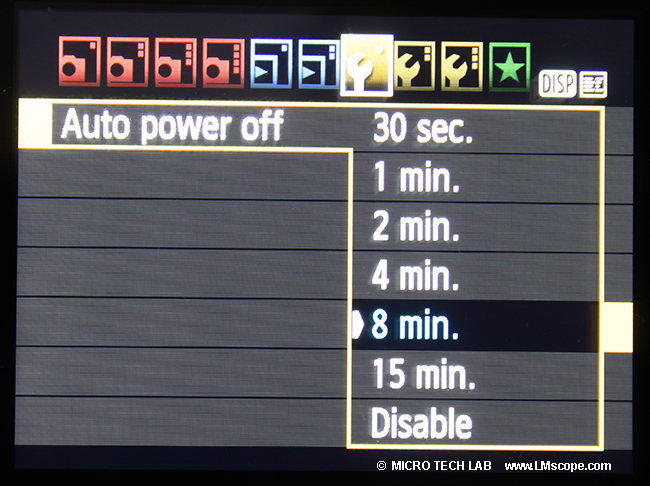
To get started with microscopy, we recommend working in AV mode with automated aperture priority. The camera analyses the image date and selects the optimal exposure time. Turn the mode dial to select the desired setting.

If you set the camera to auto exposure, the camera automatically takes two or more exposures with different exposure values, from which the optimal image can be selected later on. This is called Auto Exposure Bracketing (AEB).
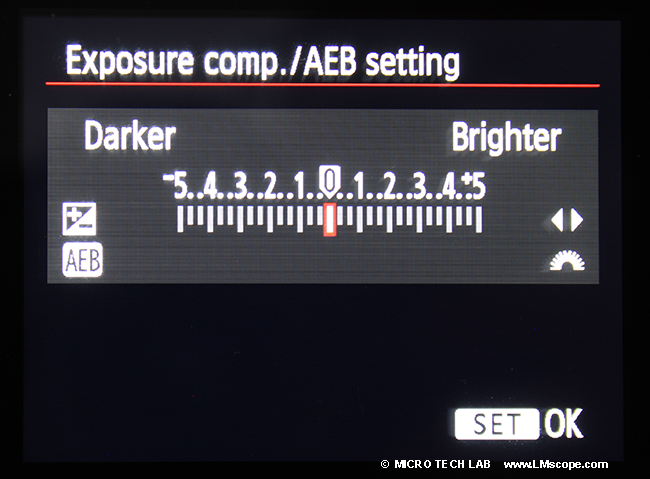
In manual (M) mode, more advanced users are given control over various settings such as ISO, shutter, aperture, etc.
The ISO value indicates a camera’s sensitivity to light. The higher the ISO, the more sensitive is the image sensor to light. The microscope’s light source allows adjustment of lighting intensity and brightness.
As a rule of thumb, a lower ISO setting gives more dynamic range. When working with stationary objects and specimens, shooting at the lowest ISO (100) yields the best quality results.
The ISO sensitivity of the EOS 2000D can be set between 100 and 12,800, which is sufficient for all microscopy applications, including fluorescence microscopy.
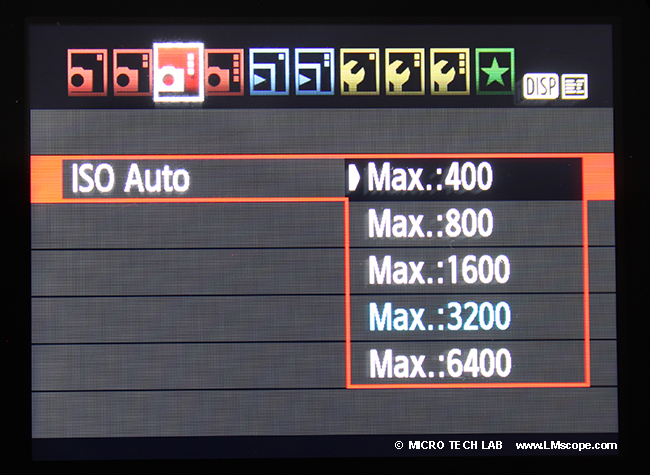
If you adjust the settings directly on the camera, the magnifying function is extremely helpful. The + and – buttons you need to magnify the image are easy to reach and operate.

The mirror of the 2000D is not as well dampened as more expensive models, but this is often the case with cameras in the lower price tier. The mirror remains locked up in Live View mode, which helps to avoid vibrations caused by the mirror reverberating.
Especially in professional microscope imaging applications, the ability to control the camera remotely from the computer is a key criterion for obtaining satisfactory results. Canon’s EOS Utility software allows convenient remote operation of the camera. This powerful, stable-functioning and easy to use camera software is included free of charge with Canon cameras. We have been working with Canon Utility for a long time and are very satisfied with the results. The software provides full control over the camera, including high-resolution monitoring in Live View mode.
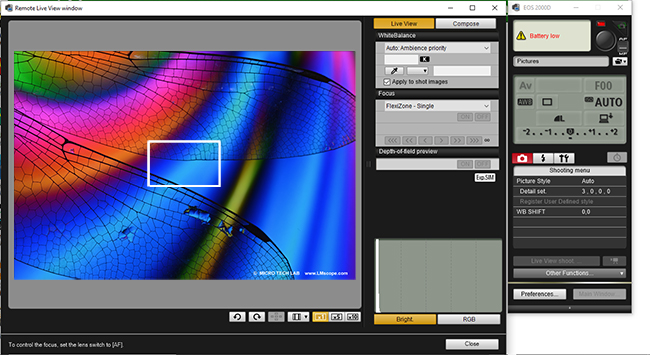
Before the shutter is released, the user can adjust a number of settings in the Live View control window: ISO, image quality, exposure duration and image format are defined. While those settings can also be accessed directly on the camera, as described above, adjusting them on a large monitor using the software is much more convenient and allows a greater degree of precision.
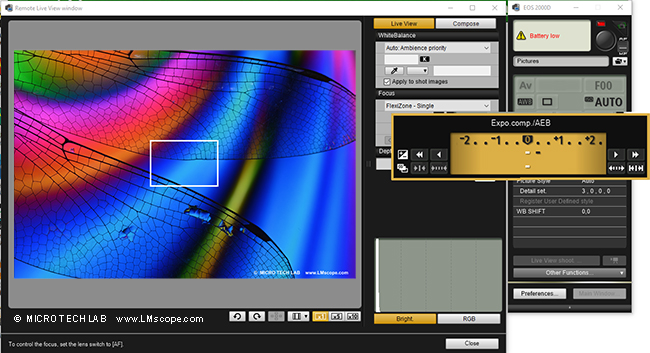
ISO speed:
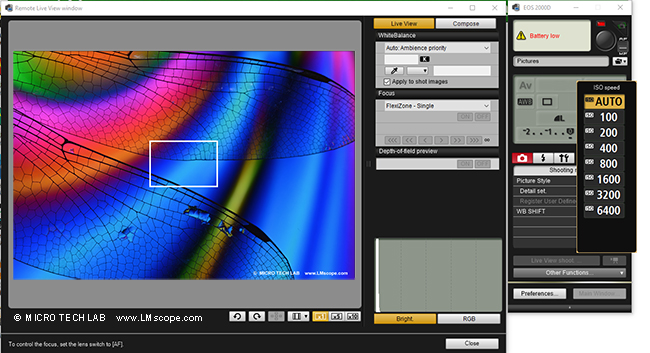
A number of other settings can be adjusted via the “Compose” tab, such as, for example, the overlay function, which allows any object (e.g. a ruler) to be placed over the image displayed in the window. The grid option can be used to place gridlines over the image.
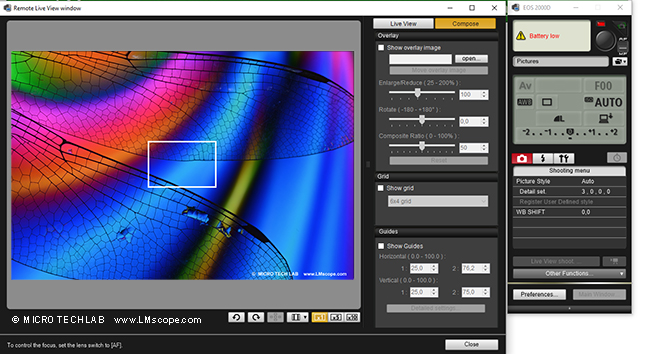
In the “Preferences” submenu, various features can be set, for example automatic image rotation, the start of Live View and ensuring that the camera display remains turned on when the Canon EOS Utility software is used.
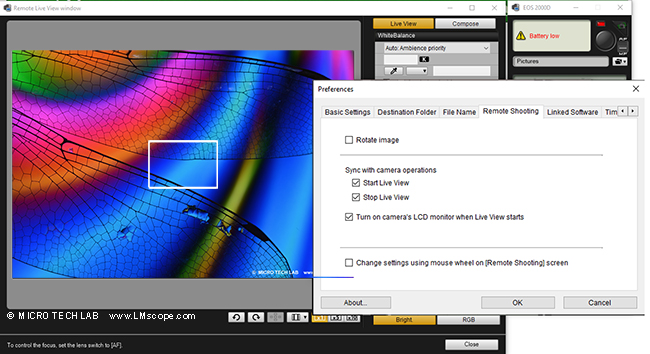
The magnifying function offers three zoom levels – 1x, 5x and 10x – and makes it easy to home in on the precise focus. In addition to the software, the user always has the option of using the camera’s magnify button as well.
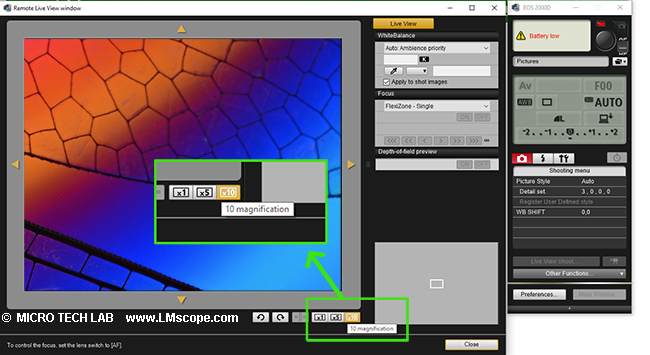
It is also a good idea to adjust the white balance using the eyedropper symbol, since this calibrates the camera to the colour temperature of the light source so that the image you create looks natural.
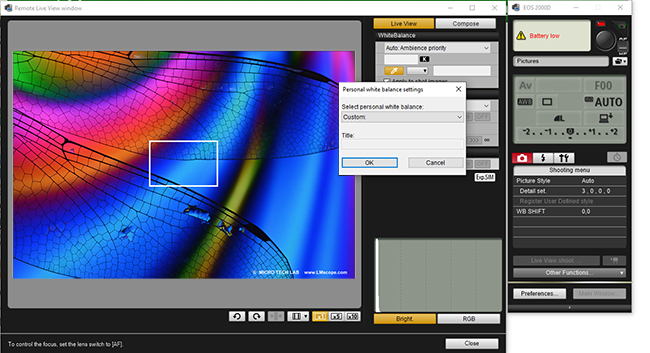
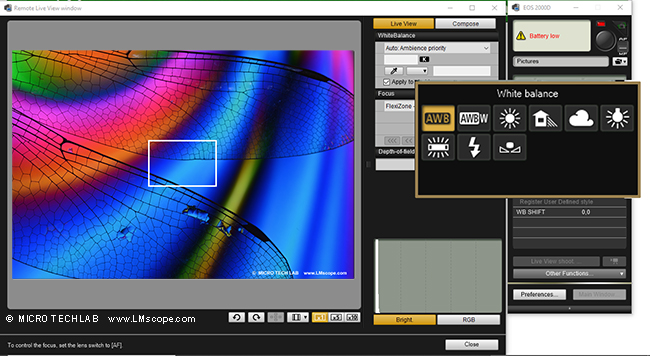
Use the “Destination Folder” tab to define beforehand where the images should be stored on the PC. As the entire file path is entered, a memory card for the camera is no longer needed (except for video clips, which are stored on the SD card).
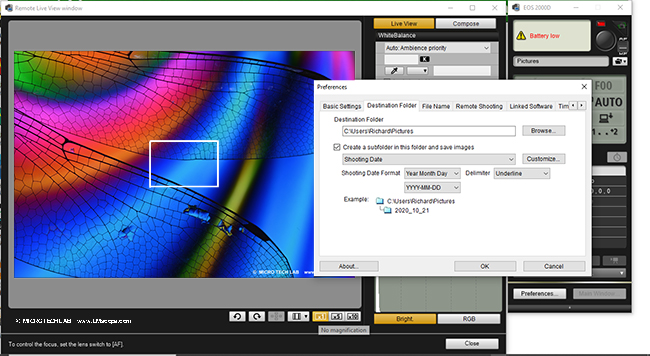
Conclusion: The Canon EOS 2000D is a good camera for regular use with a microscope and has an extremely competitive price point. Canon’s EOS Utility software, which comes bundled with the camera for free, is a nice added bonus feature.
If your camera budget has some wiggle room, we recommend Canon’s slightly higher priced EOS cameras with vari-angle screen. Several interesting models are available in the price range from € 500 and up.
More information on selecting the camera that is right for you can be found in our current camera recommendations and our camera ranking. We are also happy to provide tailored advice.
26.11.2020